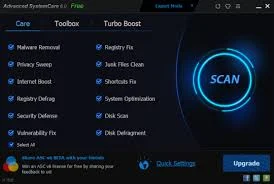Description
How to use Email Sender Deluxe:1. To send email with Email Sender Deluxe, you first need to add and choose a 'From' email account you wish to use. The 'From' email account is the email address that you will send the email from.
2. You then need to create a 'Recipient Group' you wish to send emails to. This is a list of the email addresses you send to.
3. After you have created the 'From' email account and a 'Recipient Group', you can choose them on the 'General' page on the main window, and you can then set up the email you want to send to the recipients on the 'Plain Text' and/or 'HTML' page.
4. See the 'Preview' page to preview how the sent emails will look before sending them, and when you are ready, click on 'Send Email'!
Creating a 'From' email account
1.To create a 'From' email account, click on 'Email Accounts' on the main window, then click on 'New' on the window that pops up. You then need to set up your email account, including which SMTP server you wish to use.
2. The SMTP server information you need to use depends on the email address you are going to send from. This SMTP server information will usually be listed on the company website support pages of the domain your email address is at (e.g. @att.com). If it's an email address provided by your Internet Host (ISP), they usually lists the SMTP server on their support pages on their website (often under the topics Email, SMTP).
3. Here are some how-to articles on how to set up sending from some free email services, including the SMTP server information for them:
How to send using AOL email
How to send using Gmail email
Sending the email:
1. After you have created the 'From' email account and a 'Recipient Group', then on the 'Global' page on the main window, first choose the email account you created in the 'From email account' drop-down list.
2. Then enter the 'Subject' of the email you are going to send, then click on the 'To email groups' drop-down list, and check the 'Recipient Group' you created. This tells Email Sender Deluxe to send the email you are making to these recipients.
3. Now, click on the 'Plain Text' and/or 'HTML' pages and write the email you wish to send to the recipients.
4. Then optionally use any of the additional choices such as 'Return receipt', attaching files etc., and finally preview the email you are sending on the 'Preview'. When you are ready to send the email, just click on 'Send Email'!
1. After you have created the 'From' email account and a 'Recipient Group', then on the 'Global' page on the main window, first choose the email account you created in the 'From email account' drop-down list.
2. Then enter the 'Subject' of the email you are going to send, then click on the 'To email groups' drop-down list, and check the 'Recipient Group' you created. This tells Email Sender Deluxe to send the email you are making to these recipients.
3. Now, click on the 'Plain Text' and/or 'HTML' pages and write the email you wish to send to the recipients.
4. Then optionally use any of the additional choices such as 'Return receipt', attaching files etc., and finally preview the email you are sending on the 'Preview'. When you are ready to send the email, just click on 'Send Email'!















.gif)

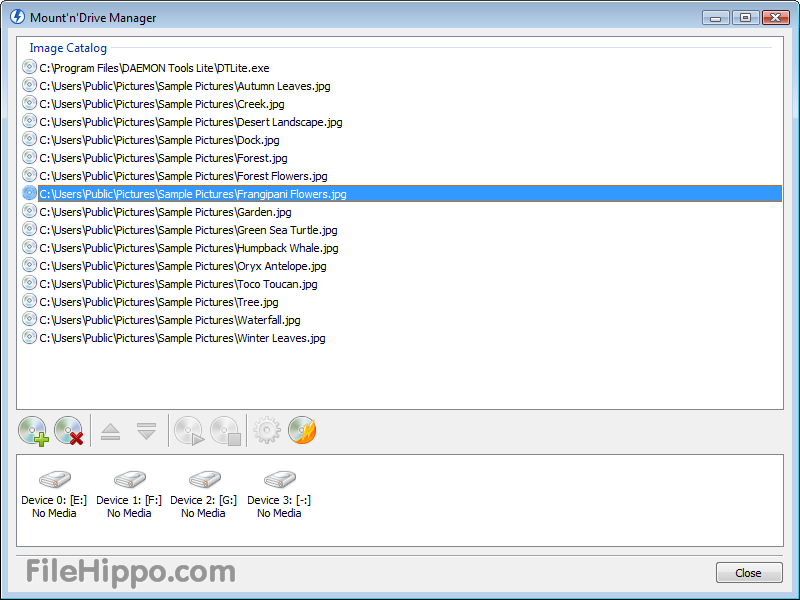
.jpg)
.gif)
.jpg)

.jpg)
.jpg)


.jpg)



.gif)
.jpg)